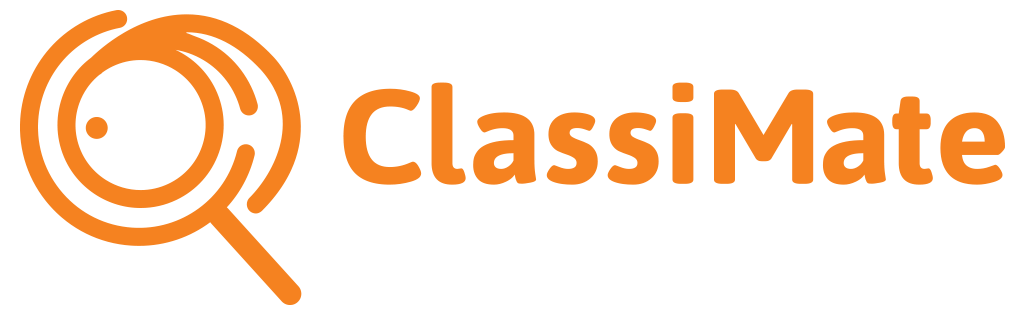Bulk Upload
Need more help?
Step One- Bulk Upload
Bulk Upload not available with free trial.
As part of your upgraded registration you are able to upload livestock with full details directly from your desktop into your app.
You can also upload over exisiting animals to update current animals.
– Visit your web dashboard https://my.staging.classimate.net/stock
-Prepare your spreadsheet – Download template here.
Tip- Mandatory fields are;
– Breed
– DOB
– Sex
Step Two- Bulk Upload
– Delete the content in the example template and paste your upload data.
-Make sure to match the field formats exactly.
-Save the file as the same file type.
Tip- Match the ‘Breed’ exactly with how it appears on the ‘Profile’ screen of your app.
Tip- To link the animals to their parentage make sure you upload/create their Sires and Dams first (be sure to use exact matching visual tags). That way you can link them in your upload which will populate your Sire and Dam Reports automatically after assessing.
If you upload Sires and Dams later you can link them manually in app- or you can upload the spreadsheet again when you’ve added sires.
Step Three- Bulk Upload
– Visit your web dashboard (Use your app log in credentials) https://my.staging.classimate.net/stock
– ‘Choose File’ and click ‘Import’.
– You should see ‘Successfully Imported’. If not check that your field formats are correct.
– You may need to log out and back in to your app to see the animals appear.
– Now you just need add the photos to your animals in app.
Tip- If you have too many pictures to attach contact support@classimate.com.au to upload them for you from the back end.
* (JPEGS, File name as Visual Tag, Landscape Orientation)