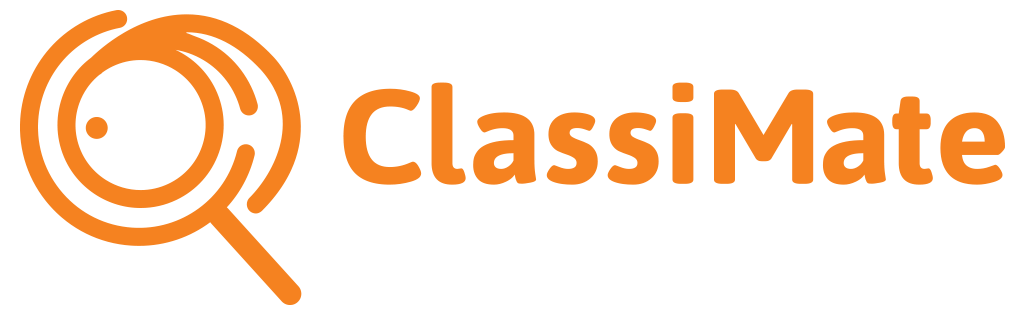Animal Assessment
Need more help?
Please Note
* Clicking this icon is not the correct workflow to open an Animal Assessment.
This tool is purely used to provide an Independent Classifier access to your database to preform an Independent Classification.
We are working to restructure this feature to avoid confusion.
Step One- Primary Assessment
– Search for the correct animal in your ‘My Stock’ Screen
– Select the animal
– Click the Orange Arrow drop down to open the hidden menu
– Select ‘Assess Animal’
Step Two
– You can change your Assessment Criterion between your approved types at the top of this screen.
Assessing.
By scrolling down the Assessment selectors focus on each trait and select the input that most closely correlates with your observation.
This criteria is based on a ‘Variation from ideal’. If the trait you are assessing is “Ideal” according to your (Breed Standard) then select the orange selector. If the trait is imperfect (faulted) then make a selection either left or right of the ‘Ideal’. The further from ideal the more extreme the fault.
Don’t get too focused on the text under each selector these are just suggestions about what to look for. You should consider any issues associated with each trait when you input your observations.
Step Three
– In most cases clicking on the animal app will reveal some information about the trait to assist you with what to look for.
'All Ideals'
Selecting ‘All Ideals” will pre-select all the ideals in the Assessment. Clicking submit here will score the animal a perfect 10. This feature is designed for experienced users who can identify faults without having to focus on traits individually.
By selecting ‘All Ideals’ the user can only move the selectors relating to the traits that are imperfect.
Thus making a much faster assessment when looking at animals with very few faults.
'The Wizard'
By selecting the ‘Wizard Hat’ at the top of the screen a user will be presented with each trait to assess in the order that an assessor would traditionally look at them.
This saves scrolling through the traits.
Making a selection will automatically advance to the next trait screen.
A user can click back to revisit a previous trait.
When all the traits have been measured the user will return to the Assessment screen to review their selections before ‘Submitting’ the assessment.
'Critical Traits'
Following the Primary Assessment a user has the option to use the ‘Critical Trait Assessment’ on individual animals.
This feature is to assess animals for issues that do not commonly occur and are critical to the animals overall assessment.
These include;
– Reproductive Soundness
– Colour (Should it be important to the Breeder)
–Abnormalities (Undershot, Overshot, Injuries, Heavily undesirable traits).
– Wool/Hair (In the case of meat sheep)
Once a user opens the critical trait assessment they must answer ‘Yes’ or ‘No’ to each prompt. And provide a severity selection against the required trait.
This trait can also be used to account for animals that should not enter a breeding program for issues such as undersized or uneven testicles.
*Note the critical trait heavily impacts the overall score.
'Breeder (Self) Assessment'
By clicking ‘Submit’ the systems algorithm will generate an overall score for the animal. The considers the degree of each traits level of desirability when measured against the relevant Breed Standards as well as each traits level of heritability and each imperfect traits degree of severity.
The score is based on a 1-10 scale and is displayed with a grey ribbon to indicate a Breeders Self Assessment. An independent assessment with an approved ClassiMate Classifier would be indicated by an orange ribbon.
The animal now displays a graph indicating its overall structural performance.
'The Share Graph'
Immediately following each animals Assessment – each animals share graph is available.
These are designed to assist a potential buyer in making purchase decisions.
Included in these Share Graphs are;
– Date of Assessment
-Assessors Name
– Assessment Criterion Used
-Animals Tag
-Entire Structural Composition Graph
-As well as contact details of the owner.