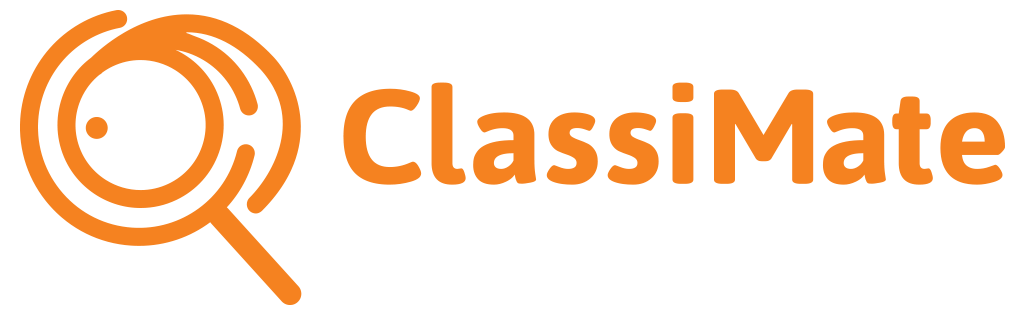Transfer Animal(s) and Feedback
Need more help?
Exisiting Receiving - User Codes
– Receiving user needs to provide sender with their ‘Secret Code and User ID’
– Dashboard < Profile < Transfer and Assessor Codes
– Either use the existing code or create a new one (Creating a new one will make all the previously supplied codes unusable).
– You can copy and paste these codes to the sender.
Sender - Transferring Stock
– Select the animal(s) to be transferred on the ‘My Stock’ screen. You can refine your search by using the filters and ‘Select Button’ (Horizontal lines with a tick)
– Click ‘Selected Animals’
– Then Click ‘Transfer Animals’
-To transfer to an Exisiting ClassiMate User – enter the ID and Code received via step one.
– To Transfer to a New ClassiMate User – enter their email address.
Sender - Transfer Check
– You can check the status of the transfer by visiting ‘Pending Transfers’
– Dashboard < Transfers < Pending Transfers.
Receiver - Accept Stock Transfer
– Click ‘Transfers Requested’ in the lefthand menu.
– Select the transfer batch you would like to view
– Confirm the animals you’d like to transfer to your account
TIP- Make sure your account stock limit is sufficient to cater for all the incoming stock.
Receiver - Provide Feedback
– After you’ve accepted a Transfer click ‘Provide Feedback’
– Review the quality of your Assessment.
Remember- This is not a review on the quality of your livestock its on the quality of the assessment provided with the animals. This review will form part of the senders profile.